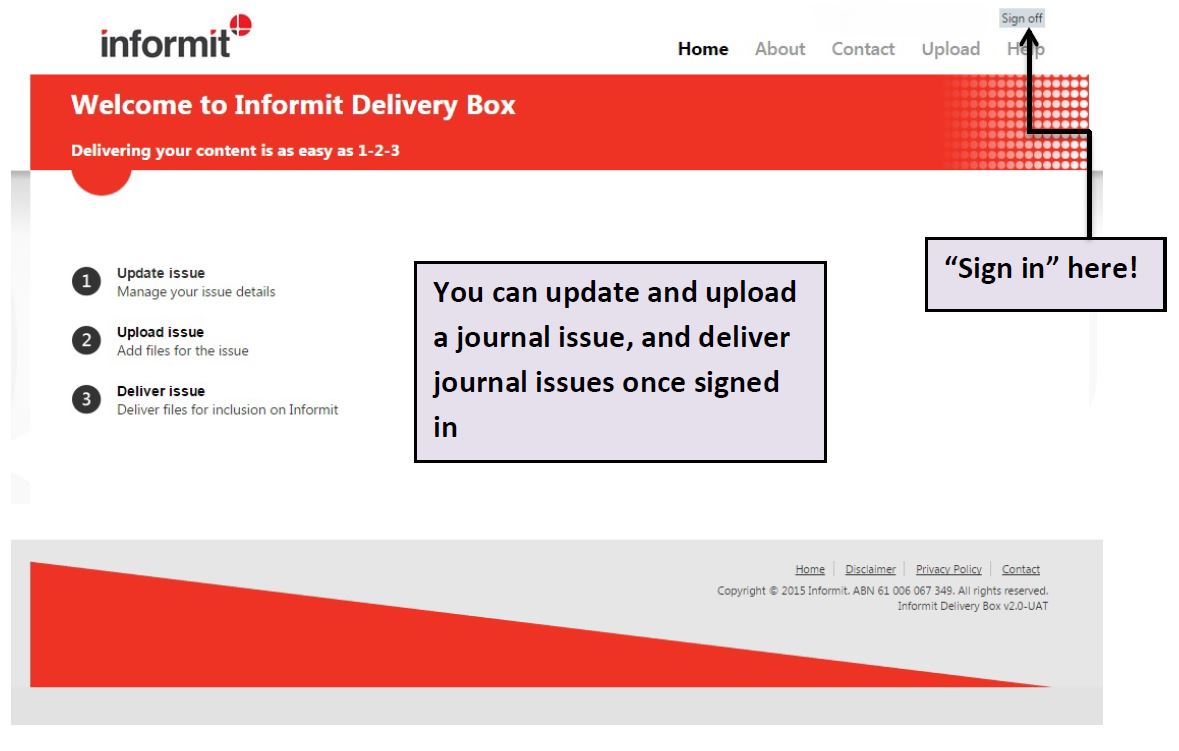
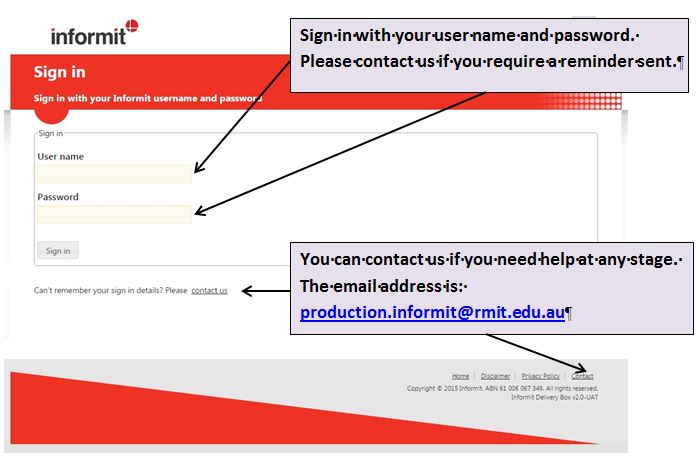
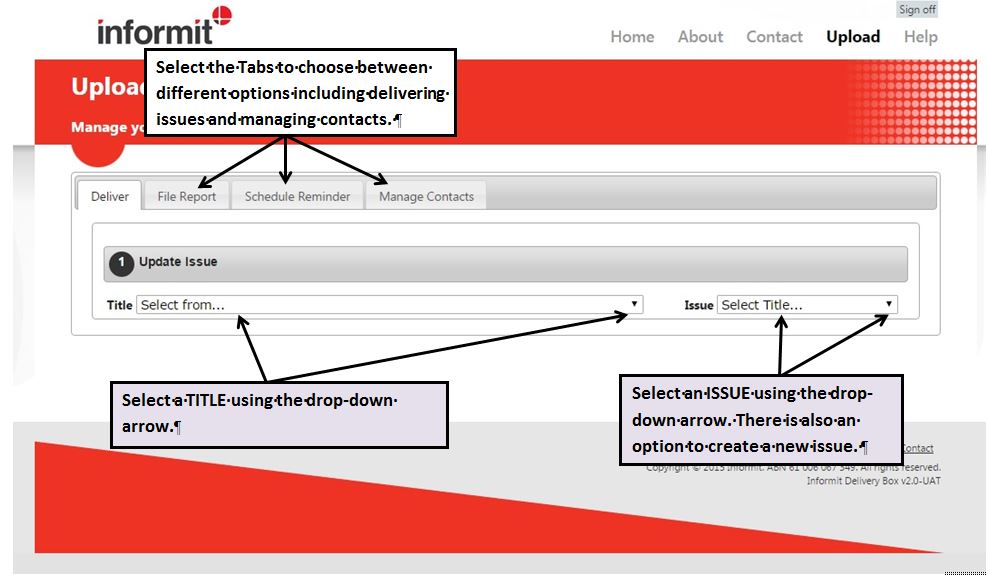
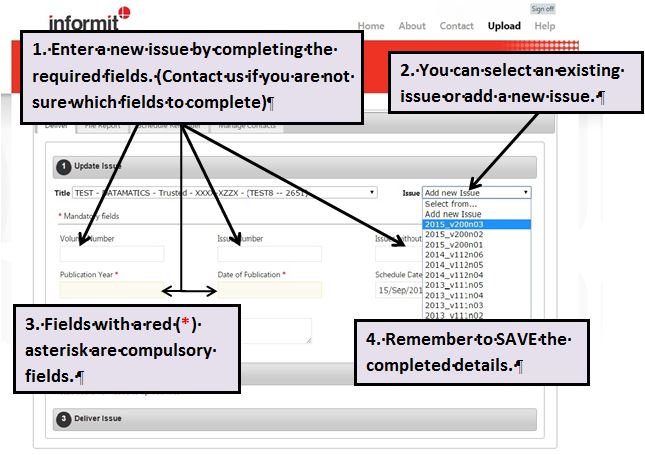
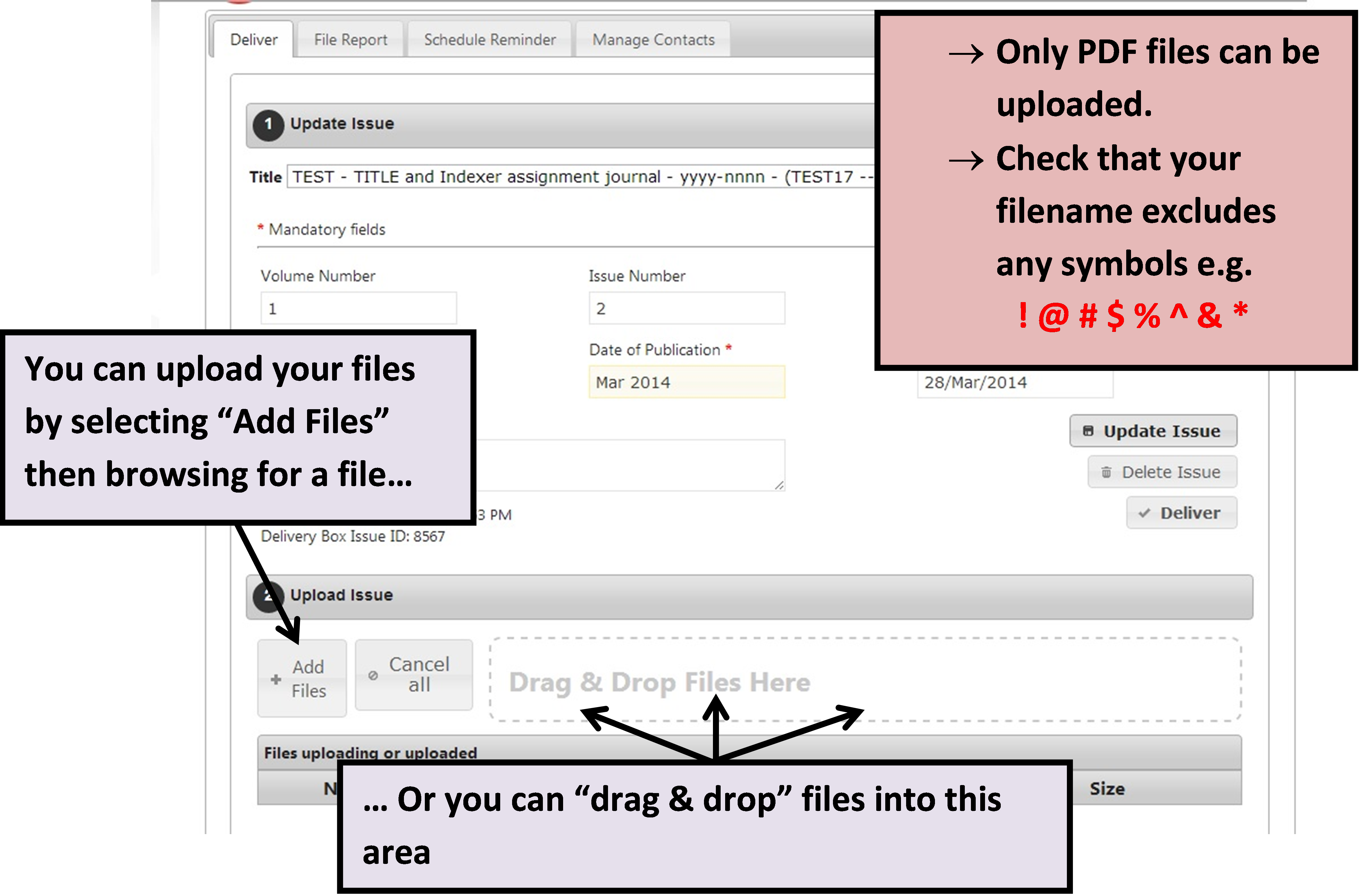
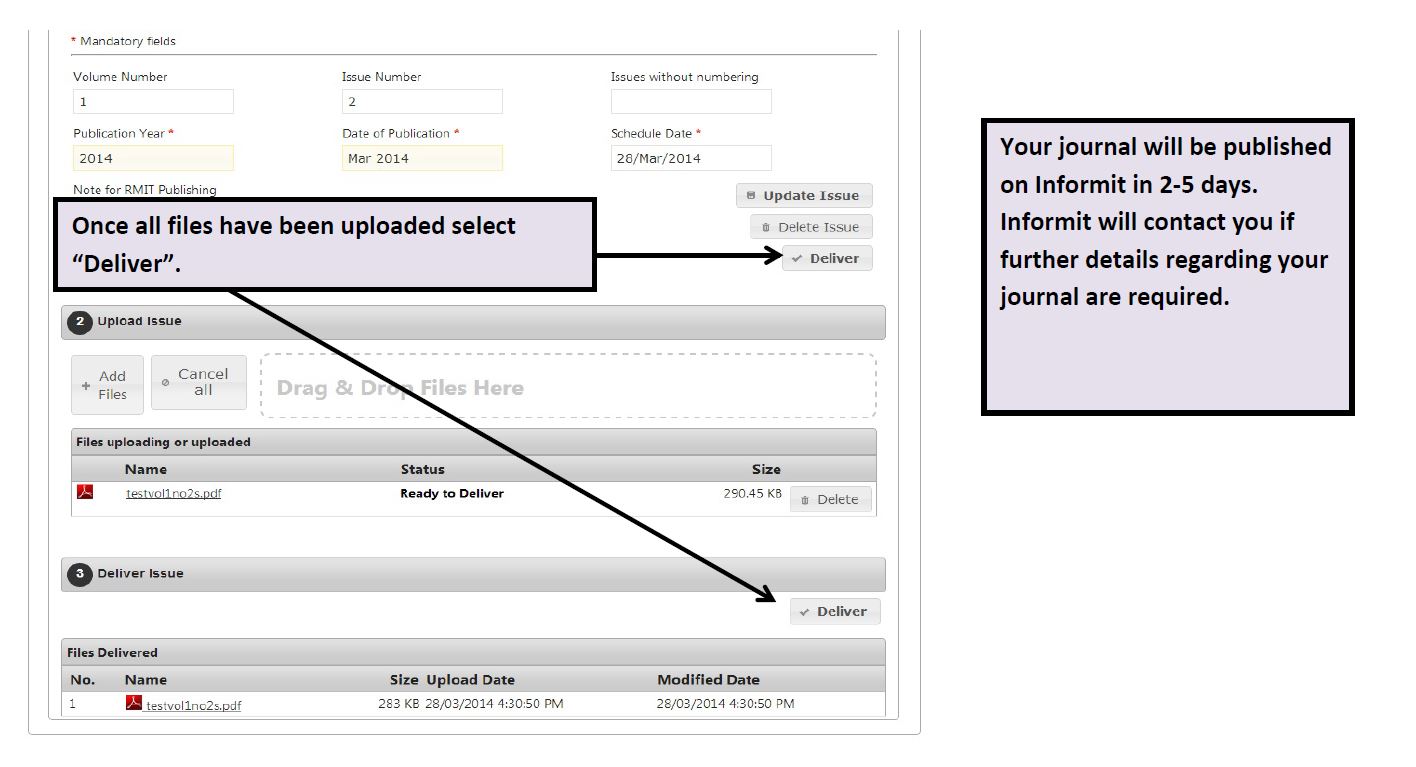
There is something wrong with the file you are trying to upload. Please try the following:
What is the “Note for Informit” field for?
If there is any unusual information you think we may require, for example: delays in publication, changes in frequency of publication or other useful information, you can enter it into this field.
This is because the details you are trying to enter match those of an Issue we already have in the system. This can occur in the following instances:
Note: If the Issue you’ve tried to enter does not appear in the drop-down list, please contact us so we may resolve the situation.
If an Issue has been deleted from the Delivery Box, it can’t be created again until we remove the details from our database; this helps us avoid having invalid or unnecessary data associated with your publication.
If you see this message, please contact us and we’ll remove the Issue from our database and let you know when you can send us your files.
Until you select the “Deliver” button the files are not sent to us for indexing. Please check the Issue in the Delivery Box; if the files have a status of “Ready to Deliver” then they haven’t been sent to us and we won’t have indexed the Issue.
Please make sure you always follow these three steps when delivering an Issue to us:
The Informit Delivery Box checks your files to ensure they meet publishing industry standards. The File Report provides the results of these checks. Please refer to the Informit Delivery Box – User Guide for further details or contact us if you have any questions.
You can schedule an email to be sent to your inbox as a reminder to deliver your files to us when your Issue is published.
On the Schedule Reminder tab, simply select Edit next to the relevant Issue, check Reminder Status to make the reminder active, enter the Reminder Date and click Update.
You can also add additional email addresses in the CC field (separate multiple addresses with a comma), and type in a Note to be included in the email.
I need to change my contact details.
You can add, edit or delete contact details on the Manage Contacts tab.
If you have more than one publication on Informit, you can assign a contact to additional titles by clicking Assign and selecting from the dropdown list.
Important note: Royalty contact details cannot be edited via the Delivery Box. If you wish to edit the details for a royalty contact please contact us.
I’ve forgotten my user name and password.
Your Informit Delivery Box user name and password are the same as your Informit Admin details. If you can’t remember your user name or password, please contact us.